Classify machines
In Rudder, we never apply policies to individual nodes, but always to sets of nodes.
|
A group is a query over inventory data that defines a set of nodes. Groups on which specific policies can then be applied. |
In this section, you will learn how to specify such queries, and build consistent groups.
Go to the Node Management → Groups page, you will see a tree on the left. This is the tree of groups, with a hierarchy made of group categories.
|
Group categories are just there to visually organize groups and have no effect on the content of the groups or applied configuration. |
There is a set of predefined groups (called system groups), that covers Rudder-related classification.
We will define a group made of all nodes running Ubuntu 22.04 LTS. Click on Create in the groups tree. You will then see a popup asking for several parameters.
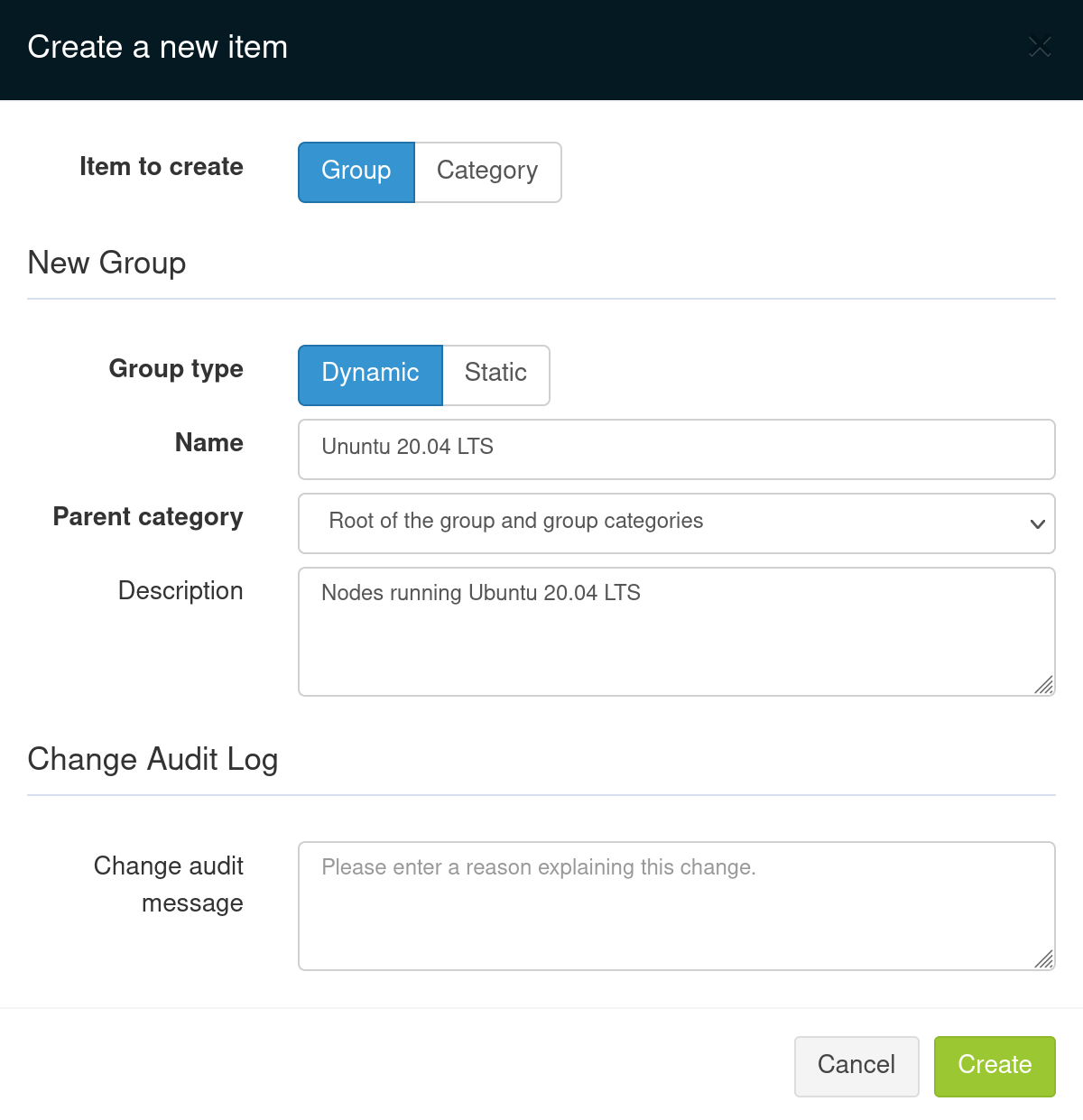
The group type is dynamic. It means the group content will be automatically updated whenever a node respects belonging criteria.
Let’s configure group’s criteria:
-
go to tab Criteria
-
click on +
-
as the default criteria defining the OS type as Linux is what we want, click on + next to it
-
select Operating System Version and fill the blank space with 22.04
-
click on Search. Our node appears at the page bottom
-
Save
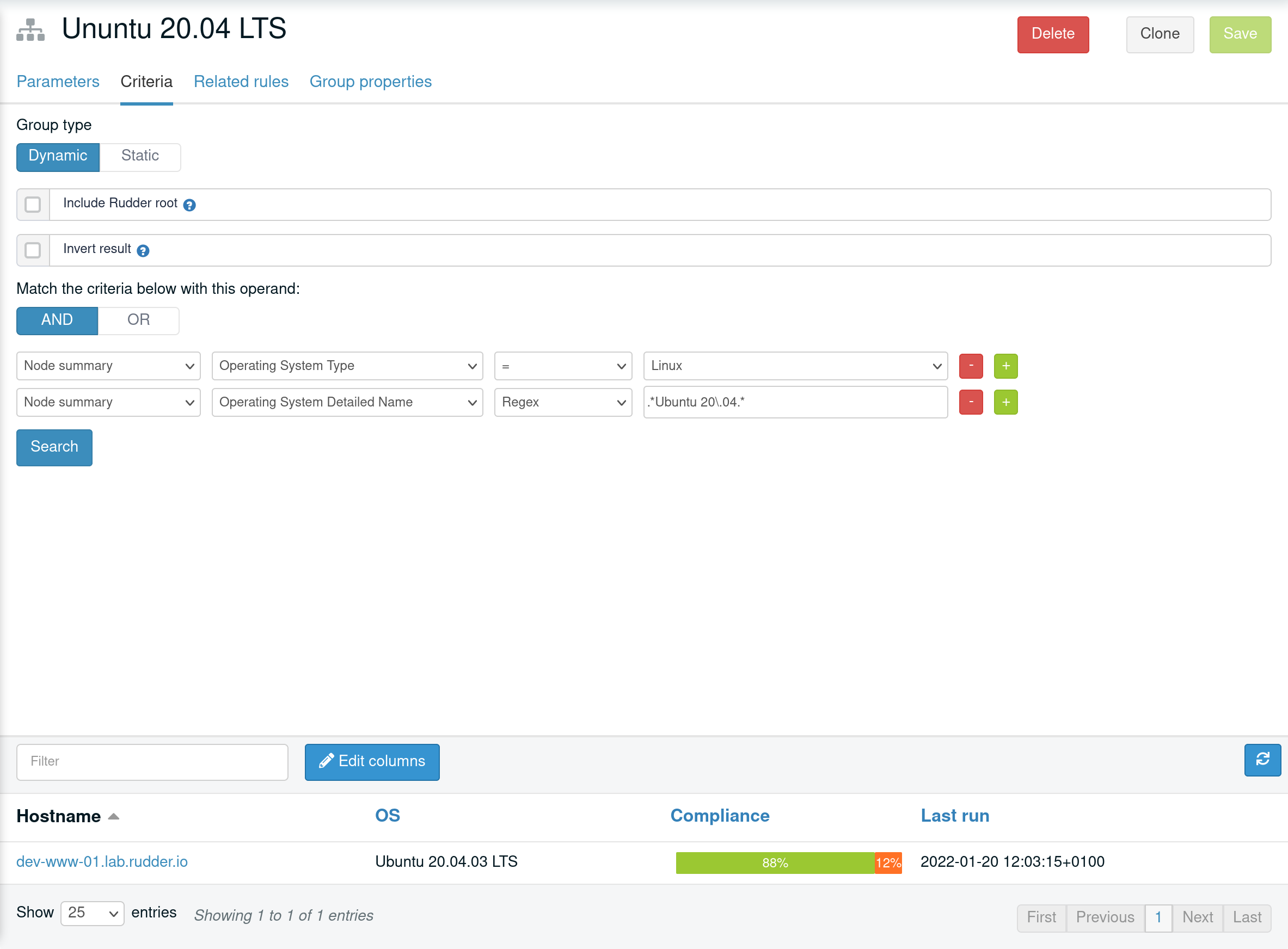
| You can notice the server does not appear on nodes list as Rudder servers are excluded from groups by default. |
We now have defined a first custom group using inventory data.
You can also group machines using your own criteria:
-
go to menu Nodes
-
select your node in clicking on hostname
-
go to tab Properties
-
add the property env : prod
-
click on +
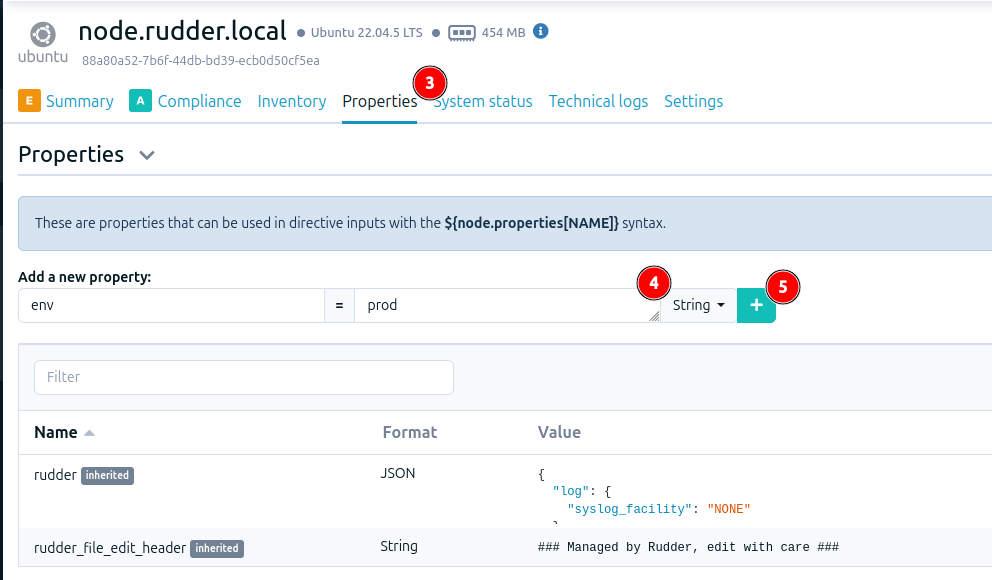
One property appeared in the table. Now, you will be able to create a group using it as a criteria:
-
go to menu Groups
-
click on Create +
-
add a name Production machines and Create
-
go to tab Criteria
-
click on +
-
in the first column, select Properties
-
fill the blank with env=prod
-
click on Search, then Save
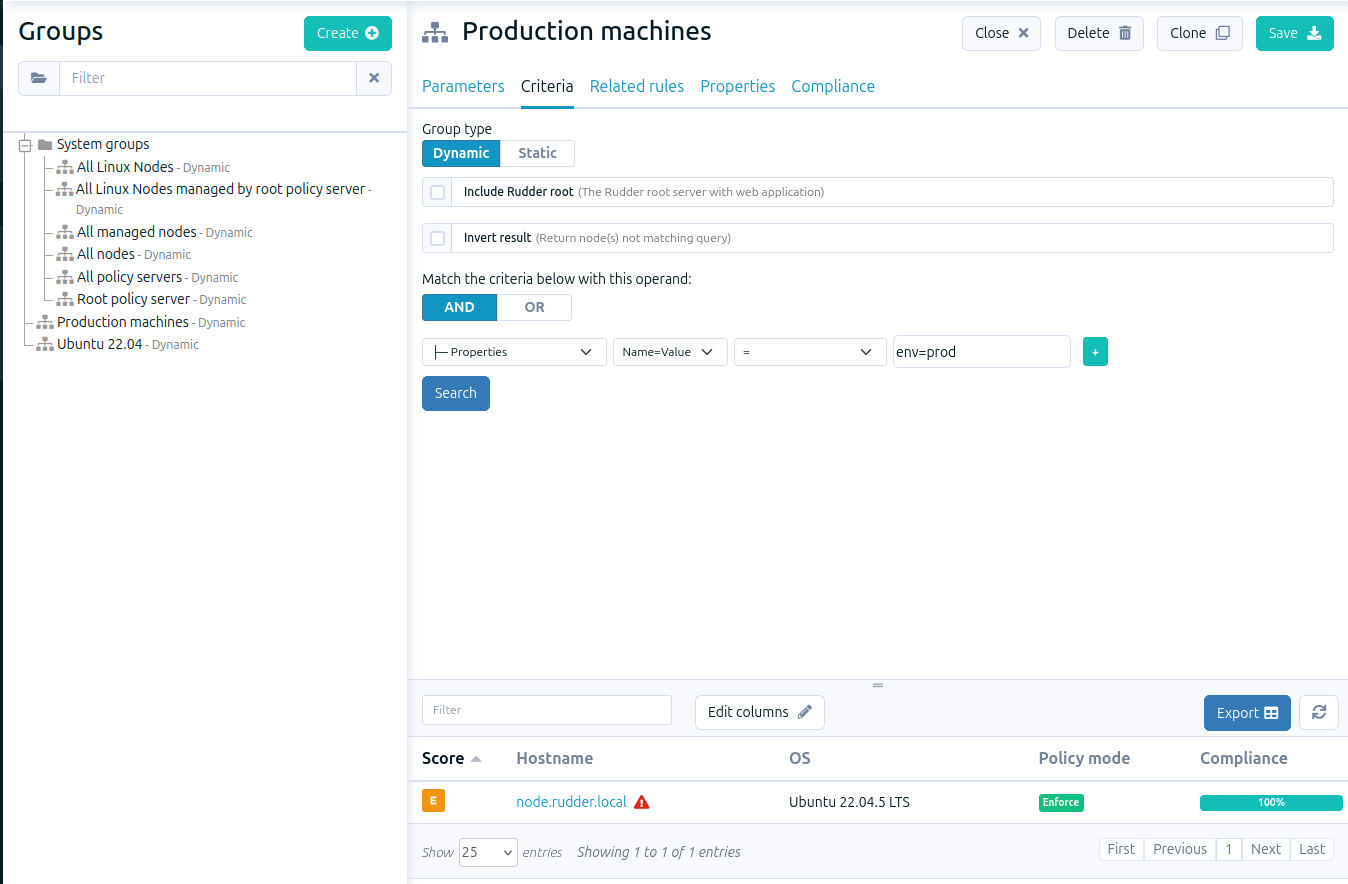
Now, we created a group using a custom criteria. Properties enable you to group machines according your own needs.
|
How to design groups in Rudder?
The best practice advice to:
|
← Add a new machine Configuration policy management →