Organize configuration policies
In the previous sections, we saw how to define directives, the applicable parts of configuration, and groups of nodes. This section will show you how to link directives to groups.
|
A rule is defined by a set of directives and a set of group. It will make Rudder apply the selected directives on the target groups. |
We will define a new rule to apply our directives.
Let’s go to the rules page, Configurations → Rules. On the left you can see a tree similar to what you saw in the groups page. It works in the same way, and rules categories let you organize your rules, without modifying the rules behavior.
Click on Create, then fill basic information.

Configuring a rules consists in selecting a list of directives and a list of groups you want to link.
As we do not have our hardening policy yet, we will just select the group target:
-
click on Select groups or the Groups tab.
-
click on the group target Ubuntu 22.04
-
Save
To select a group or a directive, simply click on it, and it will appear in the right green zone. You can then save your rule.
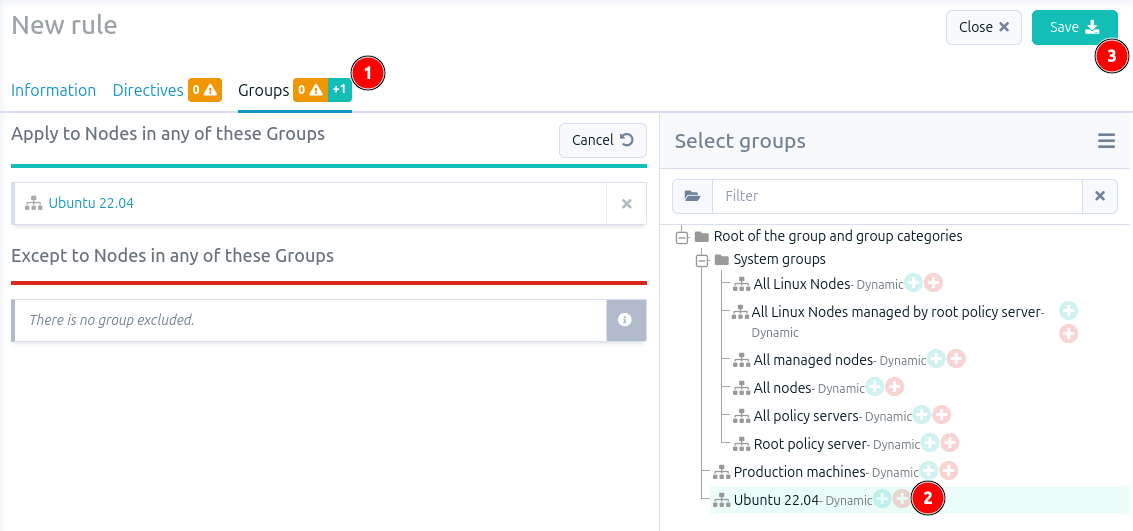
Congrats, you successfully created your first rule ! Now, we will create a technique, instantiate in a directive to add it to the rule.
← Configuration policy management Define a complete security policy →