Usage
The rudderc CLI
Rudder comes with a tool dedicated to the techniques development and usage. It is especially important as techniques are not run as YAML, but compiled into an executable policy file depending on the target platform. There are currently two possible targets, which are the platforms Rudder has agents for:
- Linux/AIX
- Windows
These platforms use different agent technology, but the YAML policies unify them.
Installation
ruddercis built into the Rudder server. The binary is available in/opt/rudder/bin/rudderc.- On other systems, like workstations, you can download a pre-built binary for Linux x86_64 in the repository.
To be able to check and compile techniques, the rudderc program
needs access to the method library of the target systems.
When running on a Rudder server, which has a built-in rudderc binary,
the local library will be used.
The standalone binary from the repository includes the default library.
You can override the default library by passing a --library argument.
Create a technique
To setup the technique structure:
$ rudderc new my_technique
Wrote ./my_technique/technique.yml
$ cd my_technique
This will create the base structure of your new technique:
my_technique/
├── technique.yml
├── resources/
└── tests/
The technique.yml is the technique content,
and the resources directory can be used to include
external files (configuration files, templates, etc.).
The tests directory will contain your technique's tests.
All files produced by rudderc will be placed in the target
directory.
Check a technique
You can check the current technique syntax with:
$ rudderc check
Read 179 methods (/path/to/methods/lib)
Compiling my_technique v0.1 [Linux]
Compiling my_technique v0.1 [Windows]
Checked technique.yml
This will check the technique schema and check the compilation to the target platforms.
Compile for the target platforms
$ rudderc build
Read 179 methods (/path/to/methods/lib)
Compiling my_technique v0.1 [Linux]
Wrote target/technique.cf
Compiling my_technique v0.1 [Windows]
Wrote target/technique.ps1
Generating my_technique v0.1 [Metadata]
Wrote target/metadata.xml
Copied resources
Clean files
The clean command allows removing all generated files.
$ rudderc clean
Cleaned target
Build the documentation
You can build this documentation directly using rudderc.
This can be specially useful if you use custom methods not
present in the public documentation.
$ rudderc lib
Read 179 methods (/.../ncf/tree/30_generic_methods/)
Book building has started
Running the html backend
Wrote target/doc/book/index.html
To open the documentation in your browser after build, pass the --open option.
Import a technique into Rudder
As a technique editor technique (using the HTTP API)
You can export your current technique with:
$ rudderc build --export
Writing ./target/ntp_technique-0.1.zip
The file is named after the technique id and versions. This will produce a configuration archive importable on a Rudder server using the archives HTTP API:
curl --header "X-API-Token: yourToken" -X POST https://rudder.example.com/rudder/api/latest/archives/import --form "archive=@ntp_technique-0.1.zip"
The technique will then be available for normal use.
As a technique editor technique (on the server file system)
The technique editor is able to directly use the YAML format (but does not support technique parameter types for now, and does not display tags). You can either import the technique using the import button in the Web interface, or if you want to automate it, with:
cd /var/rudder/configuration-repository/
mkdir -p CATEGORY/MY_TECHNIQUE/1.0/
cp /path/to/technique.yml CATEGORY/MY_TECHNIQUE/1.0/
git add CATEGORY/MY_TECHNIQUE/
git commit -m "Add my technique"
rudder server reload-techniques
As a built-in technique
To add a YAML technique as a built-in technique, which gives access to the full power of parameter types, you need to run these commands on your server:
rudderc build
cd /var/rudder/configuration-repository/techniques/
mkdir -p CATEGORY/MY_TECHNIQUE/1.0/
cp -r /path/to/technique/target/* CATEGORY/MY_TECHNIQUE/1.0/
git add CATEGORY/MY_TECHNIQUE/
git commit -m "Add my technique"
rudder server reload-techniques
Warning: rudder server reload-techniques is an asynchronous command.
It returns immediately with a success, and
you need to check web application logs for errors (/var/log/rudder/webapp/) afterwards.
Once imported, the technique will be available like built-in ones, in the directives' page. To update the technique, repeat the import steps.
Editor/IDE integration
We provide a JSON schema for Rudder YAML techniques. This schema can be automatically used for all your techniques files in most editors, as it's part of JSON Schema Store.
Visual Studio Code
You need to install the YAML plugin in the extension manager:
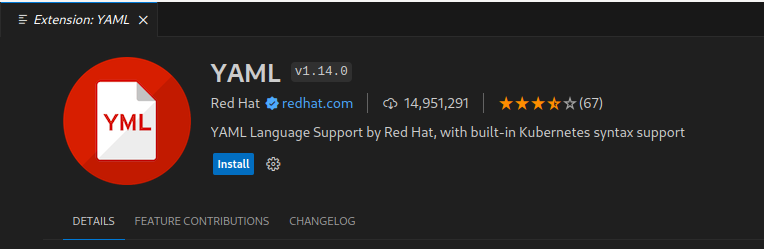
You're all set! Now, when you open any technique file, the schema will be applied automatically as shown in the file type indicating "Rudder technique".

You now have access to basic linting and autocompletion on technique fields:
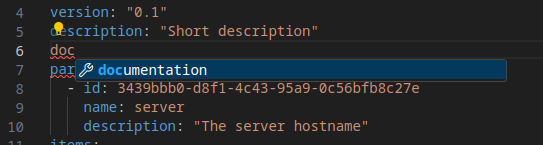

Other editors
You can also use:
- All JetBrains editors (IntelliJ IDEA, PyCharm, etc.) work without any configuration
- All editors using the YAML language server
(Helix after installing
yaml-language-server, SublimeText with theLSP-yamlplugin, etc.) - NeoVim using the SchemaStore plugin