User management
Rudder user management allows to define:
-
identification: which users exists on Rudder and what is their login identifier. A user must be declared before having any access to Rudder,
-
authentication: what means of authentication is used to assess that an user is who he claims to be,
-
authorization: what set of actions the user can do in Rudder, from seeing pages to changing data or using APIs.
Defaults authentication and authorization capabilities are configured using files and can be managed in Rudder, and can be extended through several plugins:
-
authentication backends plugin allows to rely on LDAP/AD and OAUTH2/OpenID Connect to authenticate users,
-
api-authorization plugin allows to extend API authorization granularity and to allow users to get personal API token corresponding to their authorization.
You can consult these plugin documentations for the corresponding details. In that part of the documentation, we will focus of user management without these plugins by directly editing the corresponding configuration files.
Configuration files related to user authentication and authorizations
In Rudder, authentication providers and user/role credentials are defined separately:
-
authentication providers are configured in the
/opt/rudder/etc/rudder-web.propertiesmain configuration file. Change to that file require a restart of Rudder. -
user/role credentials are configured in the
/opt/rudder/etc/rudder-users.xmlfile. Changes in that file only require a reload action, either thanks to the user management interface and API. A restart of Rudder also takes the changes into account.
Their content and modification are detailed in the following sections.
Authentication providers configuration
Authentication providers define what mean of authentications will be used to check a user authentication claim.
They are configured in the /opt/rudder/etc/rudder-web.properties main configuration file, in the rudder.auth.provider property. Other rudder.auth.* properties are linked to authentication providers.
Without the authentication backends plugin, only the file provider is available and used by default. This provider is a password-based authentication, for which the password hashes are stored in the rudder-users.xml file detailed below.
Configuring an external authentication provider for Rudder
If you are operating on a corporate network or want to have your users in a centralized database, you can enable external authentication for Rudder users. Rudder supports LDAP/Active Directory, OAUTHv2 and OpenID Connect authentication providers.
External authentication requires the Authentication backends plugin to be installed.
Read the plugin’s documentation to enable and configure your external authentication.
Take care of the following limitation of the current process: only authentication is delegated to LDAP, NOT authorizations. So you still have to declare user’s authorizations in Rudder.
A user whose authentication is accepted by the external provider but not declared in Rudder is considered to have no rights at all (and so will only see a reduced version of Rudder homepage, with no action nor tabs available).
User configuration file
/opt/rudder/etc/rudder-users.xml is the main configuration file for managing users and roles in Rudder.
More precisely, it allows to:
-
list each user allowed to access Rudder, along with their granted permissions to see or do things in Rudder. In the case of the default
fileauthentication provider, it also allows to store user password hash. -
define
custom-roleswhich are a way to give a name to a set of permissions so that it can be reused in user credential definition, -
define general properties like user login case-sensitivity, or the hash algorithm used for passwords.
Every modification of this file should be followed by a reload of the table in the user management interface, an API call to reload users, or by a restart of the Rudder web application (systemctl restart rudder-jetty), to take it into account.
File format
The credentials of a user are defined in the XML file
/opt/rudder/etc/rudder-users.xml. This file expects the following format:
<authentication unsafe-hashes="false" hash="bcrypt" case-sensitivity="true">
<custom-roles>
<role name="NodeAccess" permissions="node_read,node_write" />
<role name="RuleAccess" permissions="rule_read,rule_edit" />
<role name="SecurityDashboards" permissions="cve_read,system-update_read" />
</custom-roles>
<user name="alice" password="xxxxxxx" permissions="administrator"/>
<user name="bob" password="xxxxxxx" permissions="administration_only, node_read"/>
<user name="custom1" password="xxxxxxx" permissions="node_read,node_write,rule_read,rule_edit,directive_read,technique_read"/>
<user name="custom2" password="xxxxxxx" permissions="NodeAccess,RuleAccess,directive_read,technique_read"/>
<user name="audit" password="xxxxxxx" permissions="SecurityDashboards"/>
</authentication>
<custom-roles>
The custom-roles section is optional and allows to define new roles with specific names. See the documentation below for how to configure this section.
<user>
The user tag allows to declare a known user in Rudder.
The name attributes is mandatory (non-empty).
It defines the login that the user will use to connect to Rudder.
The password attribute is optional. It stores the user’s password hash when the file authentication provider is used. The value must be a bcrypt-hashed password when the unsafe-hashes authentication attribute is false, and otherwise when it is true it can also be hashed with md5, sha, but this will be soon deprecated (see details in the password section below).
The permissions attribute is optional. It lists granted permissions to the user.
Login case-sensitivity
Logins are case-sensitive by default. To change this behavior yon can modify the parameter case-sensitivity to false in /opt/rudder/etc/rudder-users.xml, then restart the application (systemctl restart rudder-jetty).
This option can be used to get consistent authentication constraints on login with an external authentication provider, typically with an Active Directory based authentication.
|
When you change the case-sensitivity, make sure there is no potential conflicts between logins, otherwise all conflicting users will be ignored from Rudder. |
Passwords
The authentication tag should have a "hash" attribute, making "password" attributes
on every user expect hashed passwords. Not specifying a hash attribute will fall back
to bcrypt passwords.
Since Rudder 8.2, the "hash" value is always forced to "bcrypt" and another attribute "unsafe-hashes" is introduced to indicate if user passwords with other legacy hashes (md5, sha) should be detected automatically and still be used for login. It is set automatically to unsafe-hashes="true" during Rudder startup to migrate from one of those legacy hash values to "bcrypt", and passwords should be migrated manually to bcrypt-hashed ones, after which the value should be set to false. Otherwise if "bcrypt" is the one already used during startup, unsafe-hashes="false" is set and there is nothing to migrate.
Therefore the algorithm used to create the hash (and verify it during authentication) is always bcrypt by default, others algorithms are only recognised for passwords of existing users.
The corresponding algorithm and the Linux shell command needed to obtain the hash of
the "secret" password for this algorithm are listed here:
| Algorithm | Linux command to hash the password | Note |
|---|---|---|
bcrypt |
|
Highly recommended |
md5 |
|
Unsecure, should not be used |
sha1 |
|
Unsecure, should not be used |
sha256 |
|
Unsecure, should not be used |
sha512 |
|
Unsecure, should not be used |
By default, RUDDER uses bcrypt with 2b as version and the cost set to 12. If you want to change the cost value, you need to set it
in the rudder.bcrypt.cost property in /opt/rudder/etc/rudder-web.properties.
When using the suggested commands to hash a password, you must enter the command, then type your password, and hit return. The hash will then be displayed in your terminal. This avoids storing the password in your shell history.
Here is an example of authentication file with the secret password hashed using bcrypt for user carol:
<authentication unsafe-hashes="false" hash="bcrypt" case-sensitivity="true"> <!-- In this example, the hashed password is: "secret", hashed as a bcrypt value --> <user name="carol" password="$2b$12$C5QXJEHER1vwriBe7s7FROpfMmeKc9.Lz.n68SOYsxagQIsJARv.S" role="administrator"/> </authentication>
User roles and fine-grained authorizations
For every user you can define a set of permissions (roles or individual rights), allowing it to access different pages or to perform different operations in Rudder.
To ease management of authorization, you can also build custom roles with their own list of individual rights and roles, and assign fined-grained permissions to users in Rudder. The custom roles needs to be defined in the /opt/rudder/etc/rudder-users.xml file. The user management interface allows to assign those rights to every user and see all the permissions of a user.
Rights
Rudder is using a system of fined-grained permissions to gain access to some part of the UI and to be able to execute actions through it or APIs.
An unitary permission is named a right. It is composed of an object type and an operation applied to that object:
-
Object: Indicates what kind of data will be displayed and/or can be set/updated by the user
-
Operation: Access level to be granted on the related object
Object type
Object types are linked to Rudder functional domains, like "things related to node management and inventories"
(identified by the object name node) or "configure and view rules" (identified by the object name rule).
Rudder plugins can bring new object types, documented in the plugin, like cve (for the CVE plugin).
The list of core object type is:
-
administration: for rights on operations related to Rudder settings, plugin management, user management, etc.
-
compliance: for rights related to access to compliance information (especially with APIs).
-
configuration: for rights about configuration objects. It is a super-set of
rule,group,directive,technique,parameter. -
deployer and validator: for rights linked to change validation.
-
deployment: for rights linked to manual policy generation.
-
directive: for access, creation, deletion and configuration of directives.
-
group: for access, creation, deletion and configuration of groups.
-
node: rights to accept or refuse nodes, access inventory, change properties or settings.
-
parameter: for access, creation, deletion and configuration of parameters.
-
rule: for access, creation, deletion and configuration of rules.
-
technique: for access, creation, deletion and configuration of techniques.
-
userAccount: rights related to user information access or personal API token management.
In addition to these domain-bound rights, Rudder internally manages two special rights:
-
no_rightsis a special permission that forbids access to everything. It is given when something not expected happens (like permission computation errors) so that users don’t get more rights than they should be allowed to. -
any_rightsis a special permission given to theadministratorspecial role defined below that gives access to everything, whatever the rights to manage it are.
Operations
Rudder defines standard access level linked to objects that reflects the operation allowed for that object type:
-
read to read given items
-
write can create/delete items
-
edit can modify existing items
-
all which is a shortcut for "read, write, edit".
Permissions
In Rudder, permissions are a list of rights, or roles that are named set of rights which is the recommended way to assign permissions to users because it can be customized, as explained below.
Roles
A set of permissions can be assigned a name to become a role to ease the management of user rights.
Rudder comes with some predefined roles and you can create your own custom role to fit your needs or take
into account rights provided by plugins.
Pre-defined roles
Administrator
Rudder has a special administrator role. That role grants
access and modification rights to everything, including Rudder settings, plugin management, etc. Use it with care.
Other pre-defined roles
User management in Rudder comes with a set of pre-defined roles corresponding to the common use cases for interacting with Rudder. They are provided for convenience, but if they don’t fit your need you can define your own roles (see following paragraph).
Name |
Access level |
administration_only |
Only access to administration part of rudder, can do everything within it. |
user |
Can access and modify everything but the administration part |
configuration |
Can only access and act on configuration section |
read_only |
Can access to every read only part, can perform no action |
inventory |
Access to information about nodes, can see their inventory, but can’t act on them |
rule_only |
Access to information about rules, but can’t modify them |
workflow |
Access to all workflow usage like validate and deploy changes |
compliance |
Can access and act on compliance section |
deployer |
Access to workflow usage and compliance |
validator |
Can access and act on compliance and validator part |
Built-in roles, like right, can use _ in their name. Custom-roles are not allowed to
use _ in their name.
The precise permission set for each role is presented below:
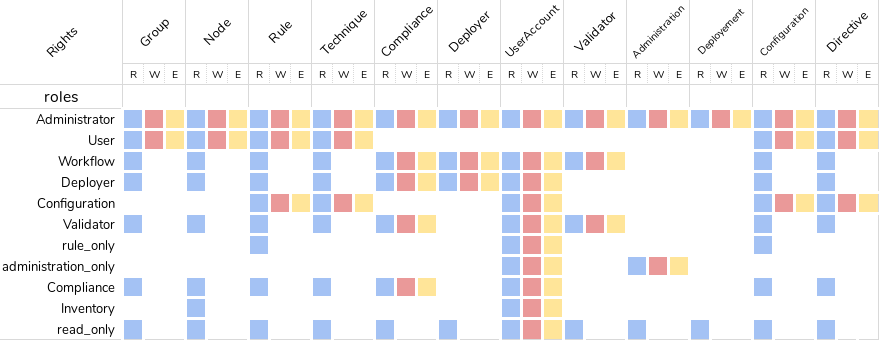
Custom roles
You can define custom roles as union set of any permissions, ie any rights or other roles.
Custom roles are defined in the files /opt/rudder/etc/rudder-users.xml with the following syntax:
<authentication>
<custom-roles>
<role name="read-only-restricted" permissions="node_read,rule_read" />
<role name="read-only-extended" permissions="read-only-restricted,configuration_read" />
<role name="cve-access" permissions="cve_read" />
<role name="auditor" permissions="cve-access, compliance" />
</custom-roles>
...
</authentication>We can see that:
-
a custom role has two parameters:
-
name: the name used to identify the role. It must be unique and can’t use right syntaxxxxx_[read,write,edit,all], and it can’t reuse an existing name from a pre-defined role. -
permissions, which are a comma separated list of rights or role names. More precisely, the list can be a list of rights (read-only-restricted,cve-access), or a mix of rights and roles (read-only-extended), or even a list of other pre-defined or custom roles (auditor). Role order definition does not matter.
-
The permissions granted by the role is the union of all rights granted by each right
or role in the permission list.
If a name in the roles list is unknown, it is ignored and grant no additional rights.
User management interface
Rudder provides an interface to ease user management : create and delete users, modify password, and roles (including custom roles but not the extent of unitary permissions) of existing users, as well as their personal information.
The UI is available in the Administration menu on User management entry (1):
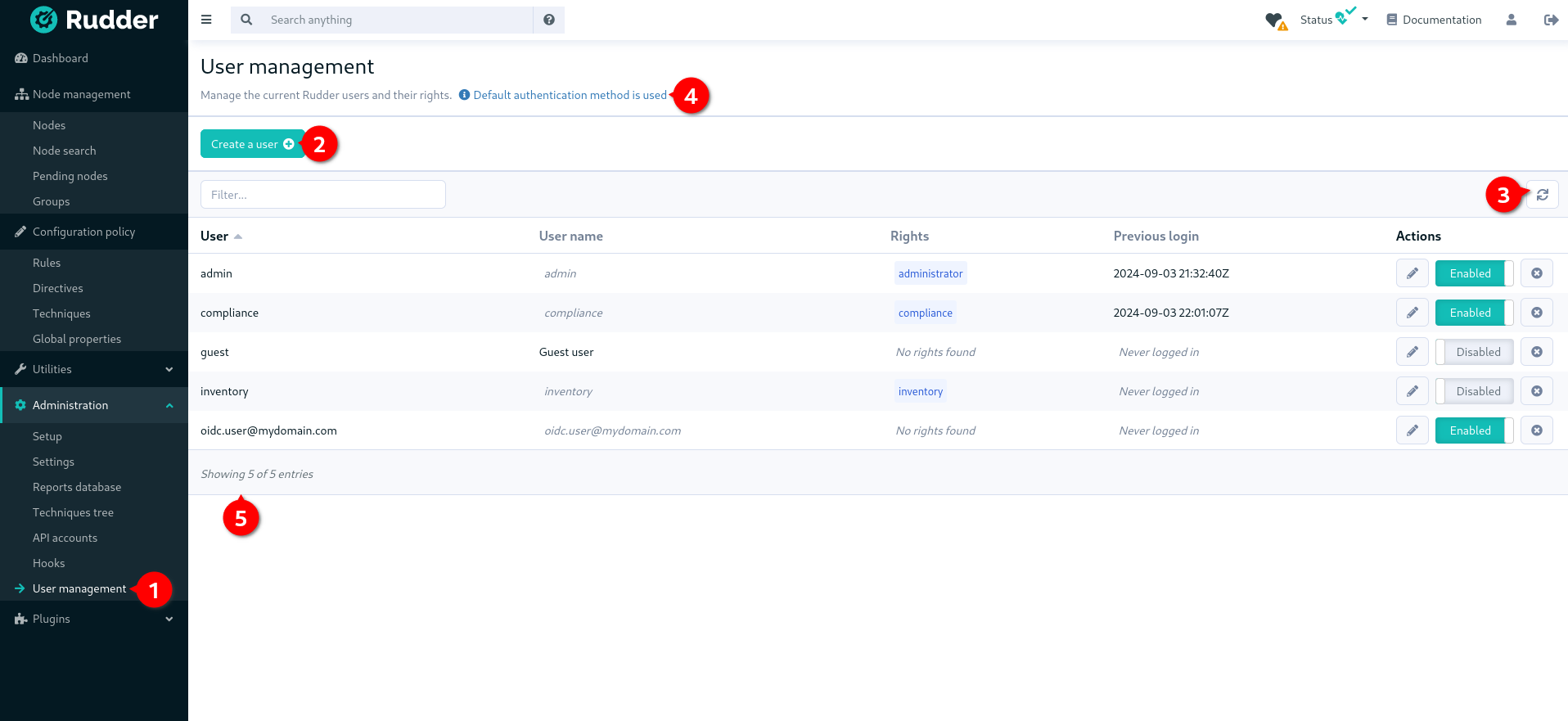
With that UI, you can add a new user (2), reload /opt/rudder/etc/rudder-users.xml file from disk (3) and see
what is the current authentication method configured for users (4) (see the authentication
backends plugin for more information on that subject).
You also have a table of all non-deleted users and their information (5).
|
The given role list is the one statically configured in |
When you click on the button to edit a user, you get the user details and you can update them:
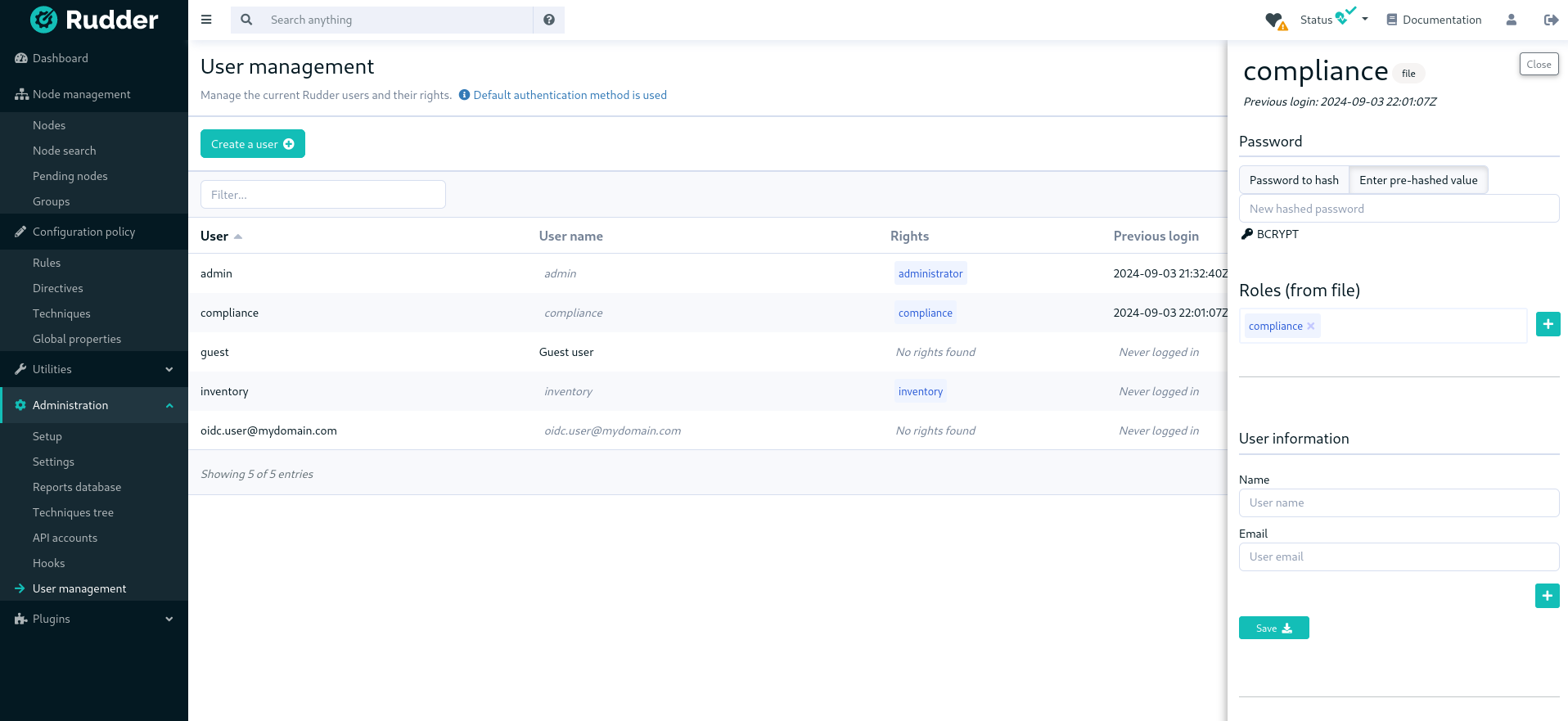
The plugin is not subject to validation workflow when change validation plugin is enabled: no change request will be generated when modifications are made.
|
When you disable a user, they will no longer be able to use Rudder nor to log in again.
And when deleting the user, it gets removed from the configuration file but is actually not removed in the Rudder database, which is only purged from all deleted users after some time, according to the rudder.users.cleanup.purgeDeletedAfter configuration property.
Authentication backend fallback
When you use an external provider for authentication, password will not be asked. However, you can still add a password, but it will only be used for the authentication as a fallback.
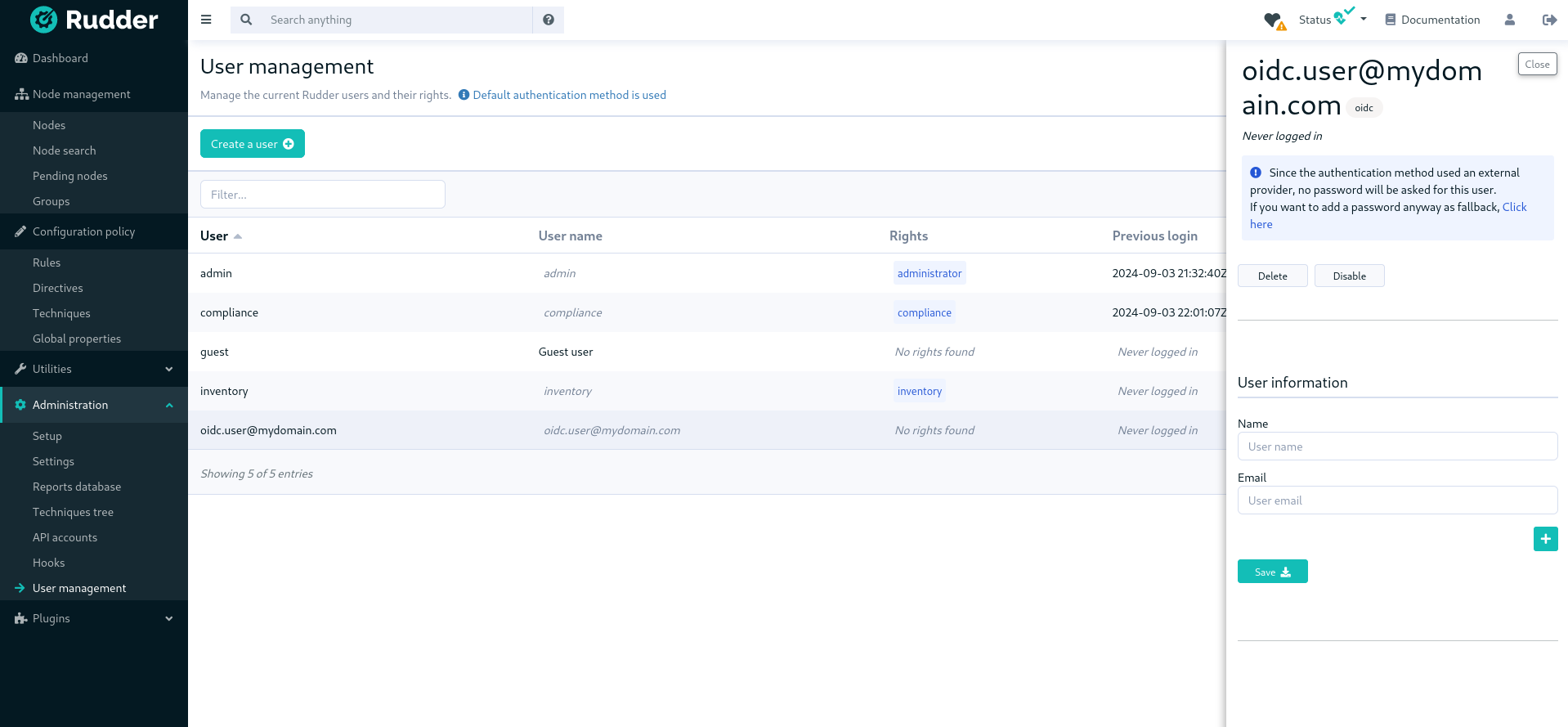
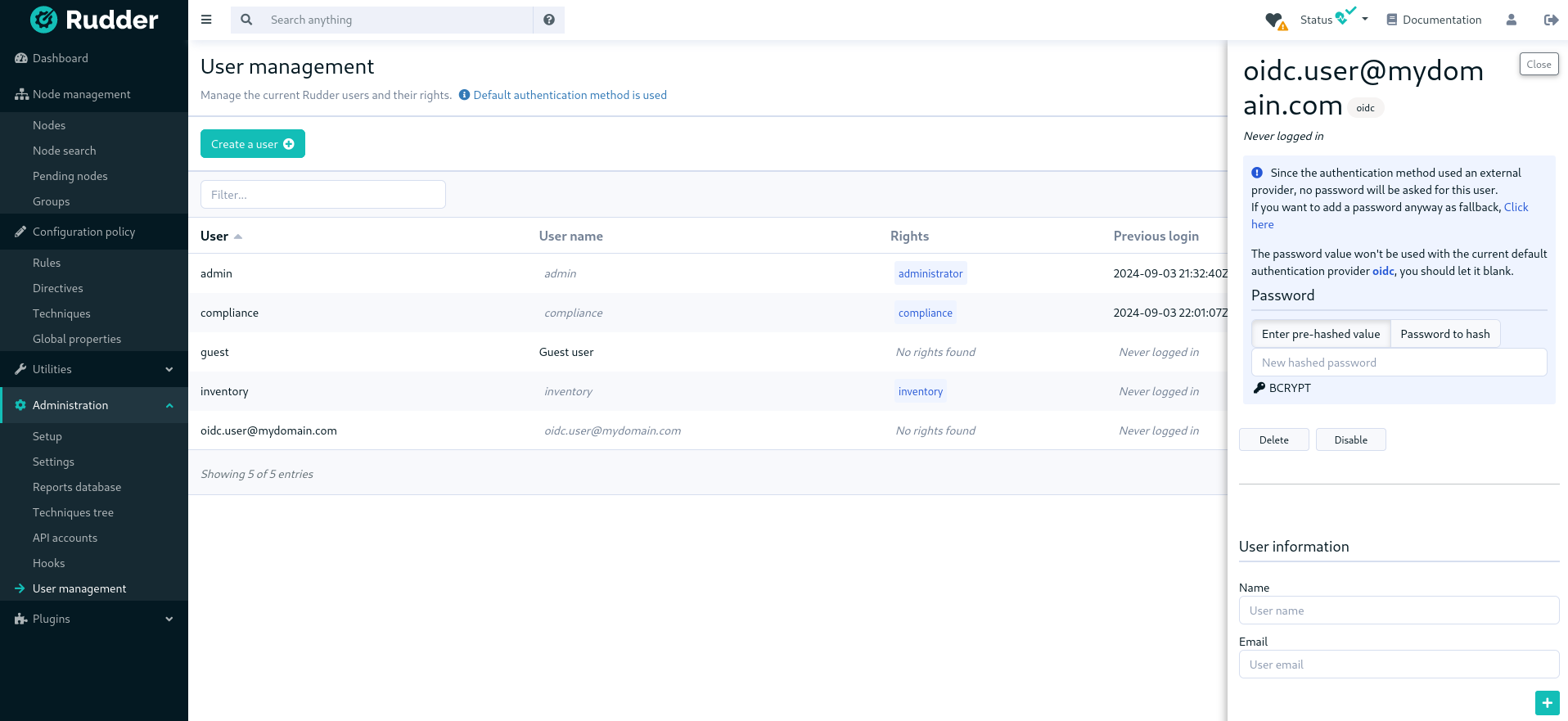
Please consult the dedicated documentation about the plugin authentication backends if you need more details.
← Agent administration Maintenance procedures →