Change validation
The validation workflow is a feature whose purpose is to hold any changes (Rule, Directive, Group) made by users in the web interface, to be reviewed first by other users with the adequate privileges before actual deployment.
The goal is to improve safety and knowledge sharing in the team that is using Rudder.
To enable it, you only have to tick "Enable Change Requests" in the Administration - Settings tab of the web interface. (This feature is optional and can be disabled at any time without any problem, besides risking the invalidation of yet-unapproved changes)
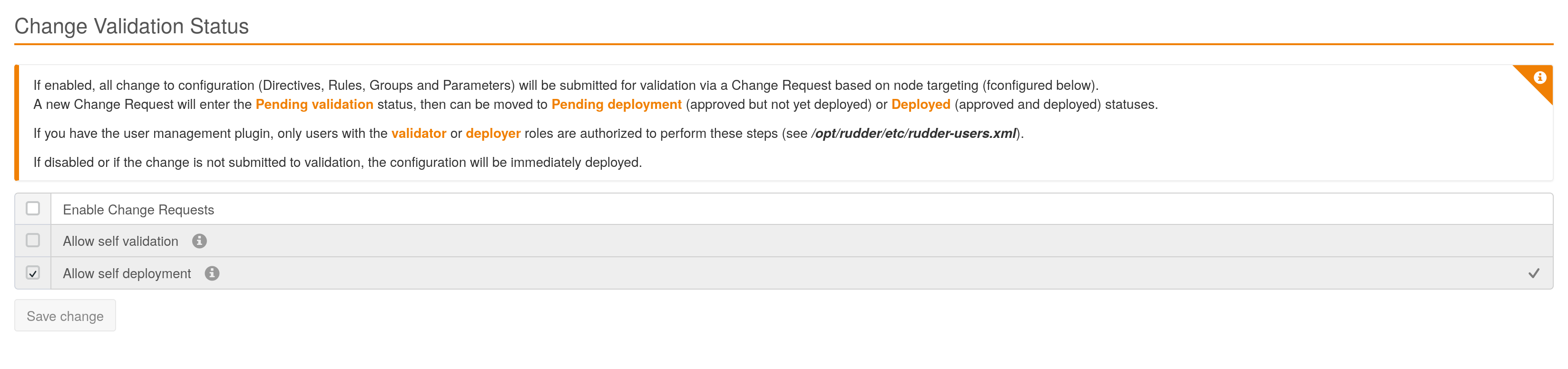
Rudder compatibility and breaking changes
Version 5.0-1.1 needs Rudder 5.0.1 or above
The problem was that on some condition, the change request was not saved in the correct data back-end: it was using the Rudder one in place of the plugin one.
-
Rudder ticket: https://issues.rudder.io/issues/13609
-
Plugin ticket: https://issues.rudder.io/issues/13630
What is a Change request ?
A Change request represents a modification of a Rule/Directive/Group from an old state to a new one. The Change is not saved and applied by the configuration, before that, it needs to be reviewed and approved by other members of the team.
A Change request has:
-
An Id (an integer > 0)
-
A title.
-
A description.
-
A creator.
-
A status.
-
Its own history.
This information can be updated on the change request detail page. For now, a Change request is linked to one change at a time.
Change request status
There is 4 Change request status:
- Pending validation
-
-
The change has to be reviewed and validated.
-
Can be send to: Pending deployment, Deployed, Cancelled.
-
- Pending deployment
-
-
The change was validated, but now require to be deployed.
-
Can be send to: Deployed, Cancelled.
-
- Deployed
-
-
The change is deployed.
-
This is a final state, it can’t be moved anymore.
-
- Cancelled
-
-
The change was not approved.
-
This is a final state, it can’t be moved anymore.
-
Here is a diagram about all those states and transitions:
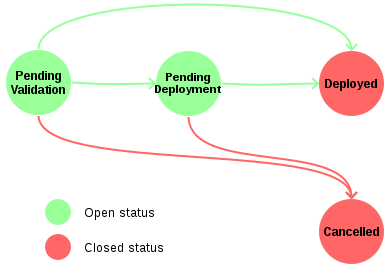
Change request management page
All Change requests can be seen on the /secure/plugins/changes/changeRequests page. There is a table containing all requests, you can access to each of them by clicking on their id. You can filter change requests by status and only display what you need.
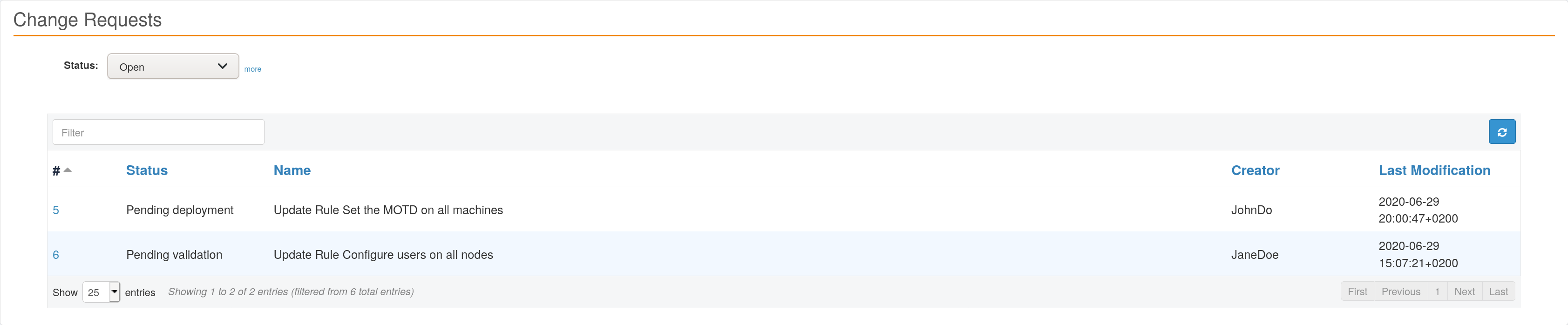
Change request detail page
Each Change request is reachable on the /secure/plugins/changes/changeRequest/id.
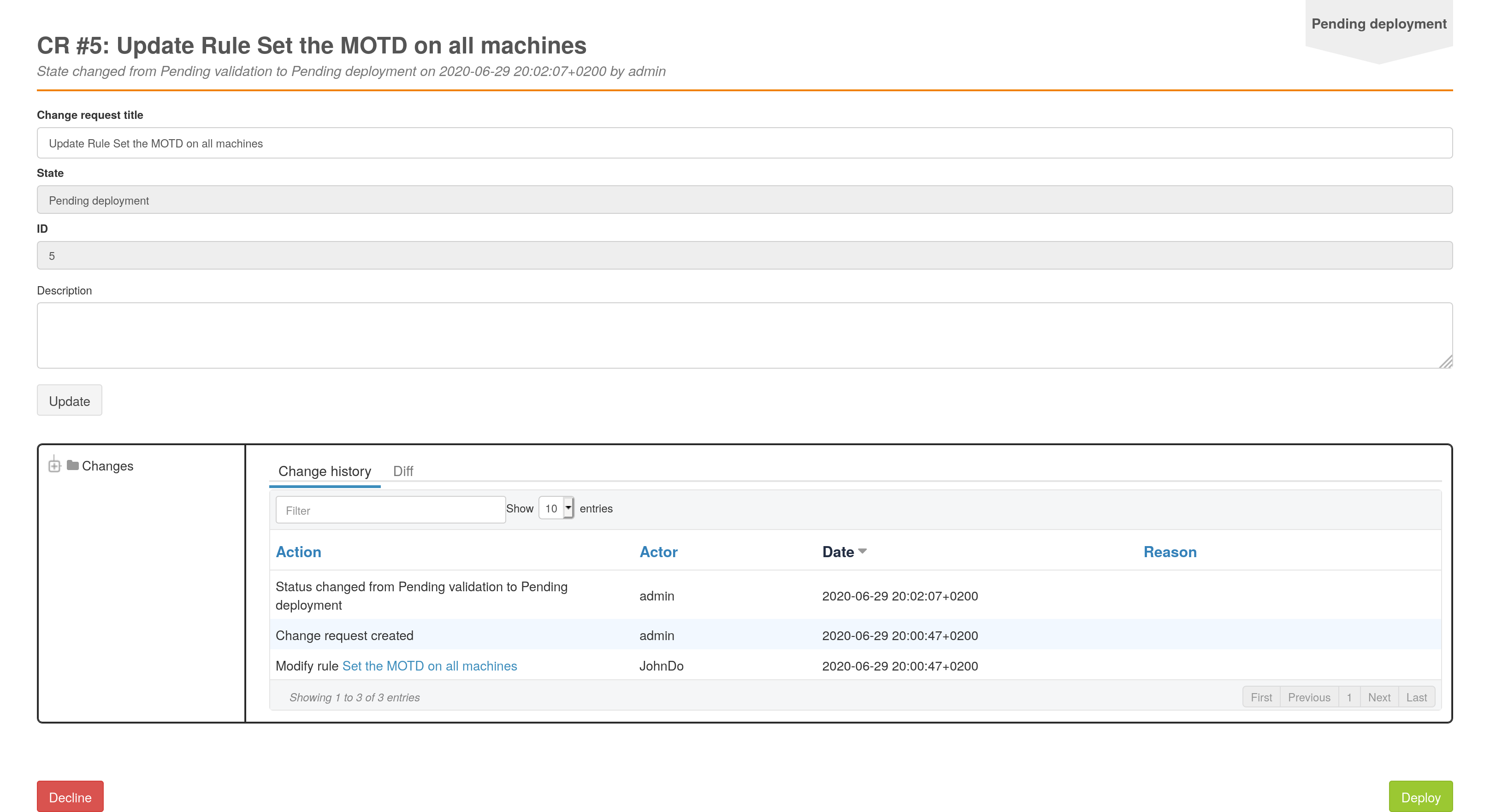
The page is divided into two sections:
- Change request information
-
display common information (title, description, status, id) and a form to edit them.
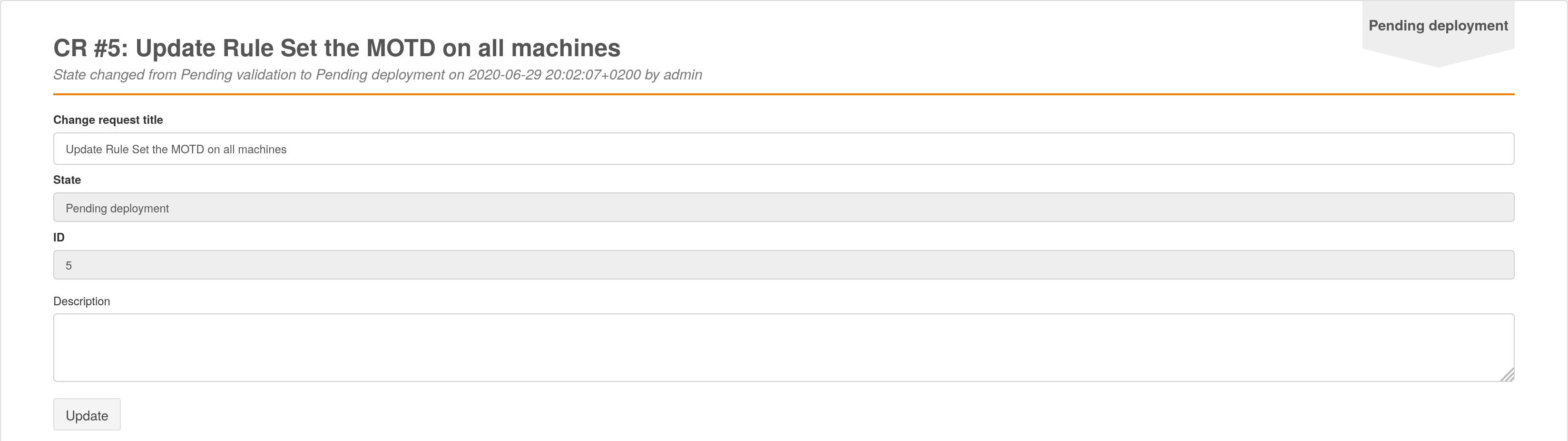
- Change request content
-
In this section, there is two tabs:
-
History about that change request
-
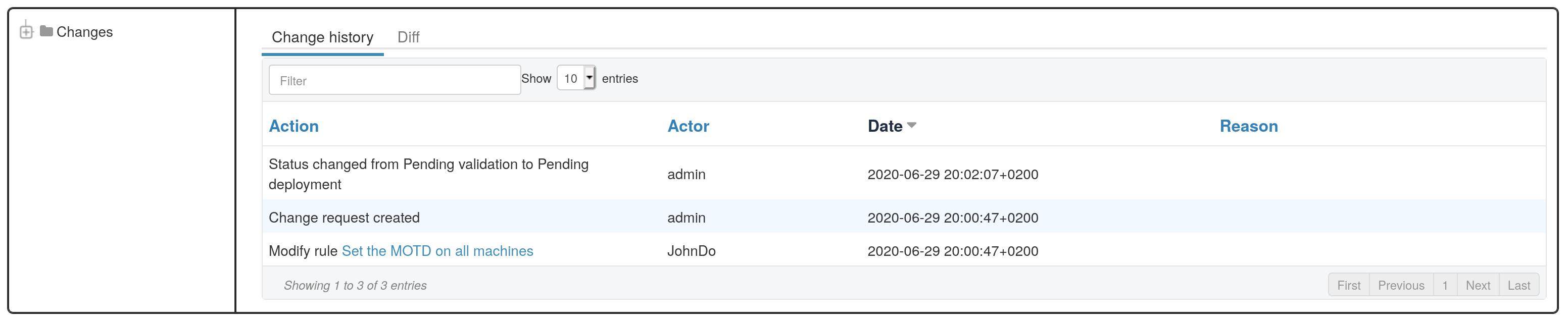
-
Display the change proposed
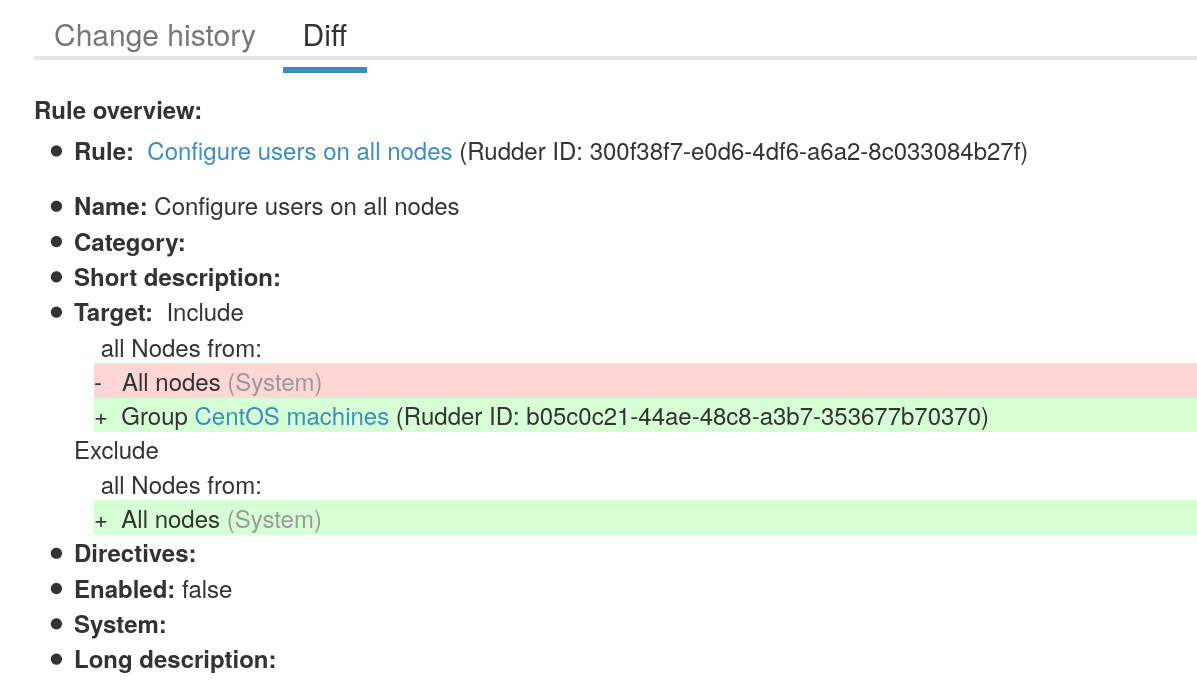
How to create a Change request ?
If they are enabled in Rudder, every changes in Rudder will make you create a Change request. You will have a popup to enter the name of your change request and a change message.
The change message will be used as description for you Change Request, so we advise to fill it anyway to keep an explanation ab out your change.
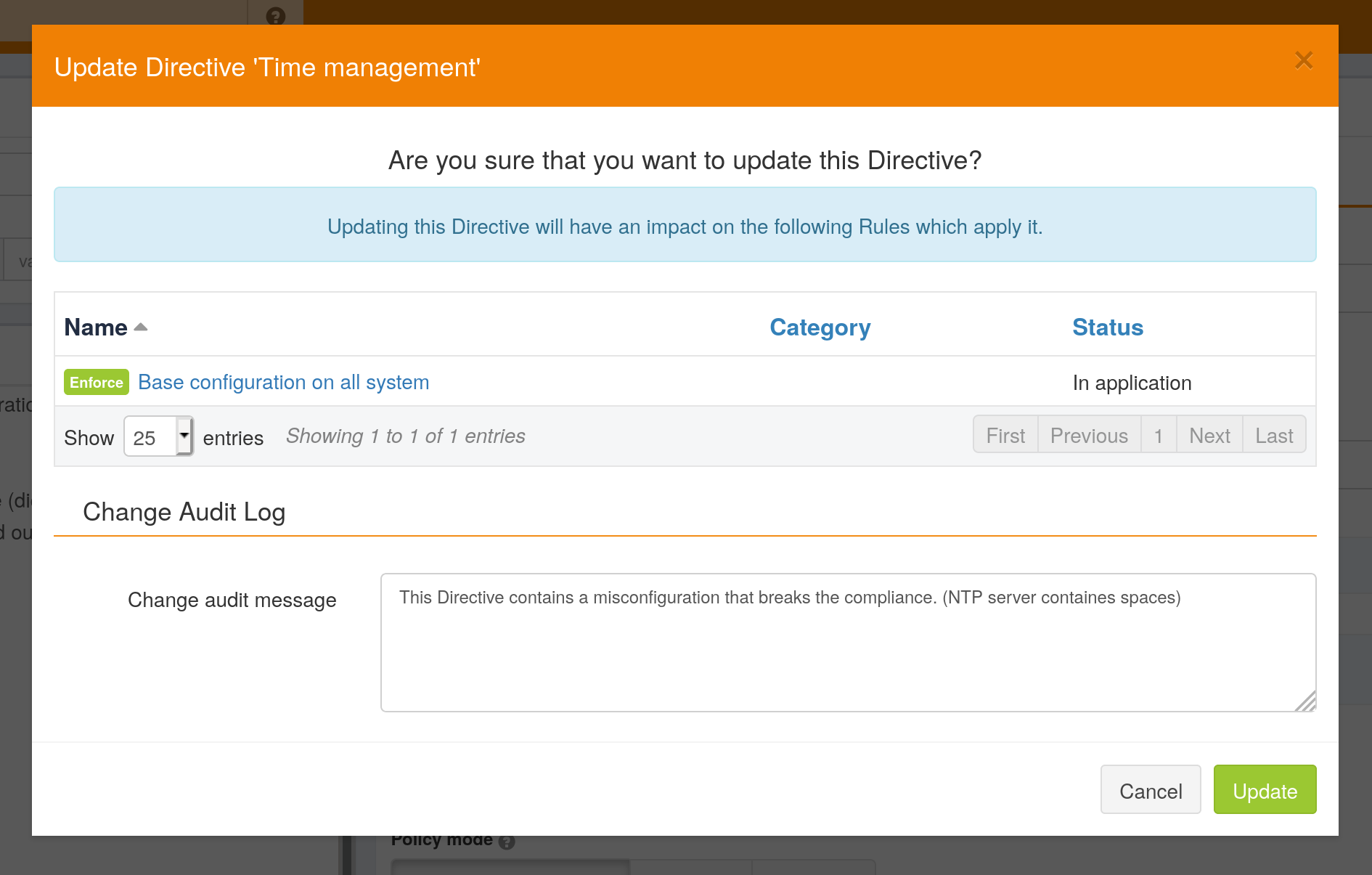
Change request are not available for Rule/Directive/Groups creation, they are only active if the Rule/Directive/Groups existed before:
Here is a small table about all possibilities:
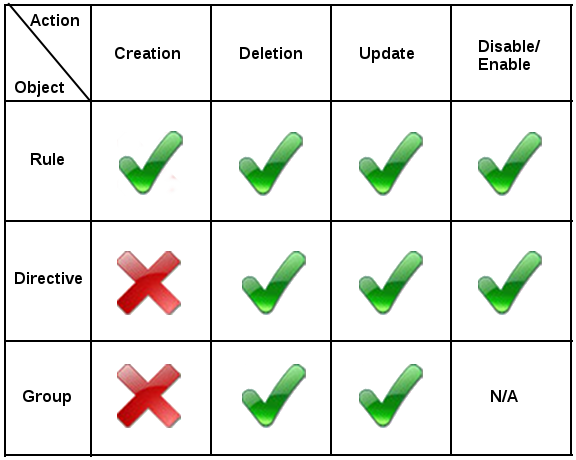
How to validate a Change request ?
Roles
Not every user can validate or deploy change in Rudder. Only those with one of the following roles can act on Change request:
- Validator
-
Can validate Change request
- Deployer
-
To deploy Change Request
Both of those roles:
-
Give you access to pending Change requests
-
Allow you to perform actions on them (validate or cancel)
You have to change users in /opt/rudder/etc/rudder-users.xml and include those rights. Without one of those roles, you can only access Change Request in 'Deployed' or 'Cancelled' and those you opened before.
You can deploy directly if you have both the validator and deployer roles. The administrator Role gives you both the deployer and valdiator role.
There is also the possibility to access Change requests in Read only mode by using the role 'validator_read' or 'deployer_read'.
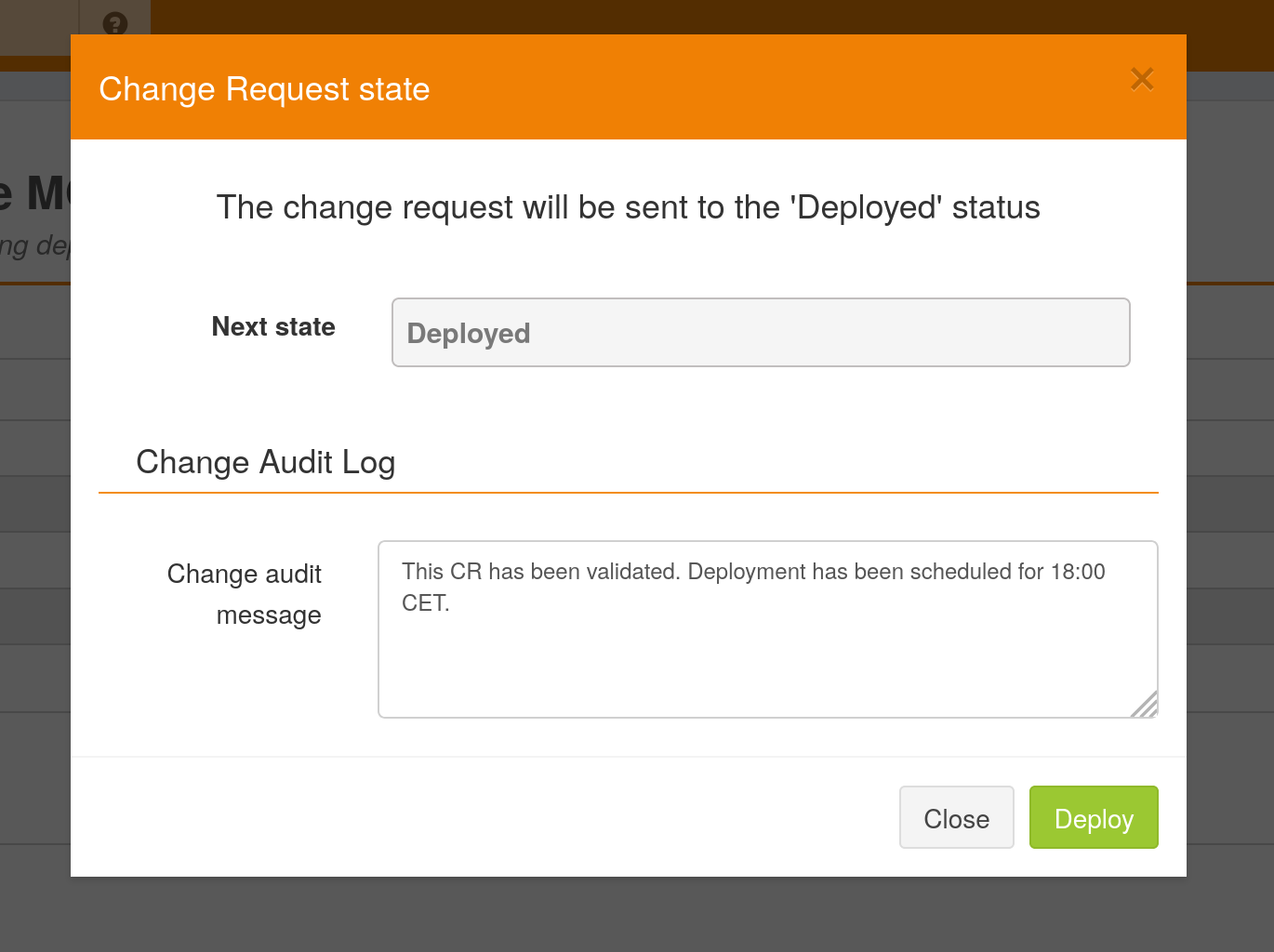
Self Validations
Using Change requests means that you want your team to share knowledge, and validate each other changes. So by default:
-
Self validation is disabled.
-
Self deployment is enabled.
Those two behaviours can be changed in the property file /opt/rudder/etc/rudder-web.properties. 'rudder.workflow.self.validation' and 'rudder.workflow.self.deployment' are the properties that define this behaviour.
Change request and conflicts
When the initial state of a Change request has changed (i.e.: you want to modify a Directive, but someone else change about that Directive has been accepted before yours), your change can’t be validated anymore.
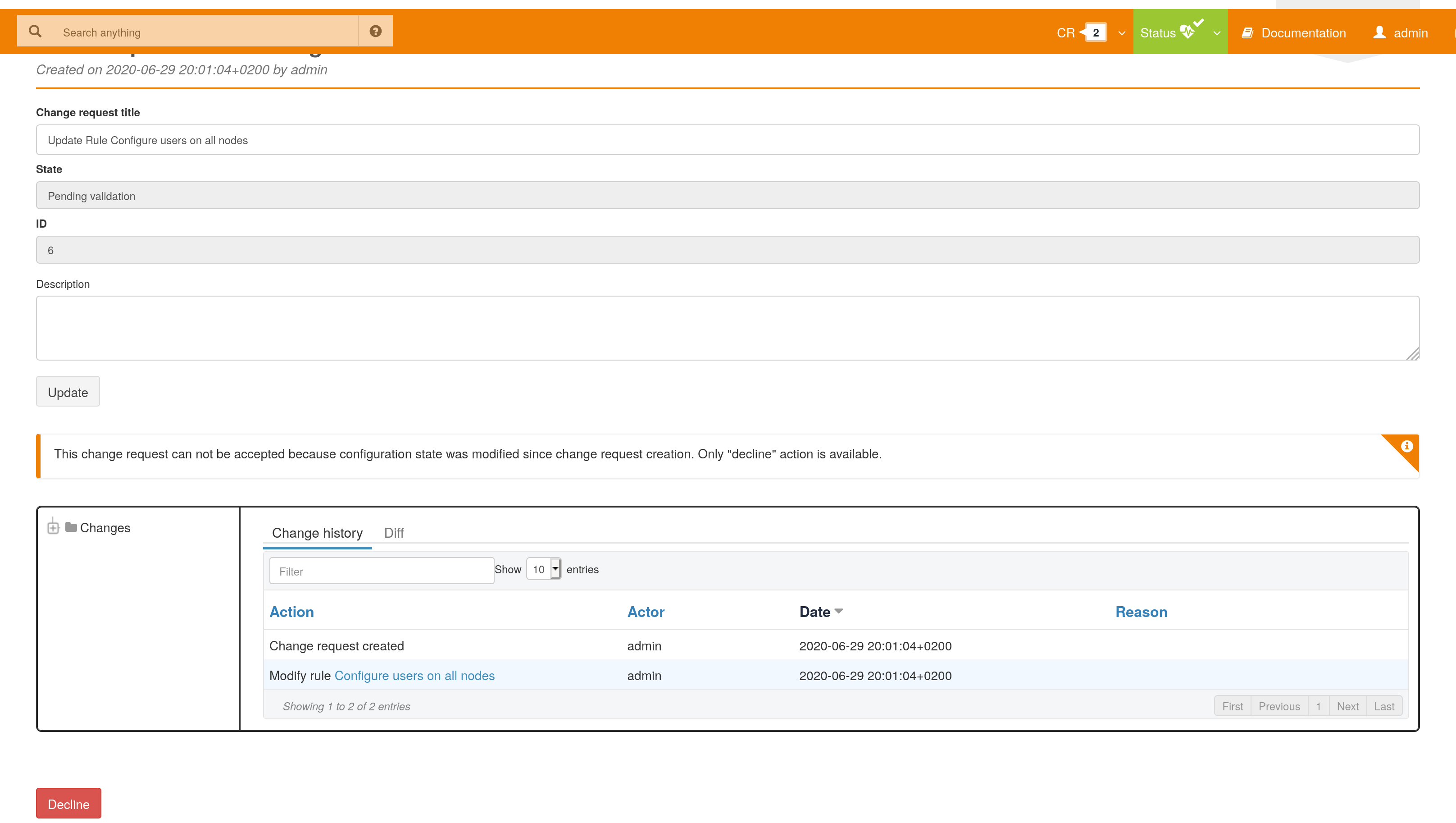
For now, we decided to reduce to the possibility of an error or inconsistency when there are concurrent changes. In a future version of Rudder, there will be a system to handle those conflicts, and make sure actual changes are not overwritten.
Notifications
In several parts of Rudder webapp there are some Notifications about Change requests.
Pending change requests
This notification is displayed only if the validator/deployer role is active on your user account. It shows you how many Change requests are waiting to be reviewed/deployed. Clicking on it will lead you to the Change request management page, with a filter already applied.
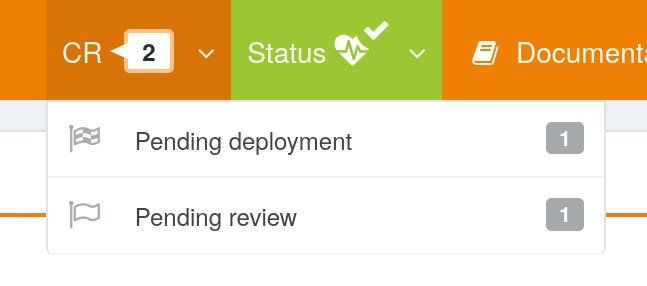
Change already proposed on Rule/Directive/Group
When there is a change about the Rule/Directive/Group already proposed but not deployed/cancelled, you will be notified that there are some pending Change requests about that element. You will be provided a Link to those change requests, so you can check if the change is already proposed.
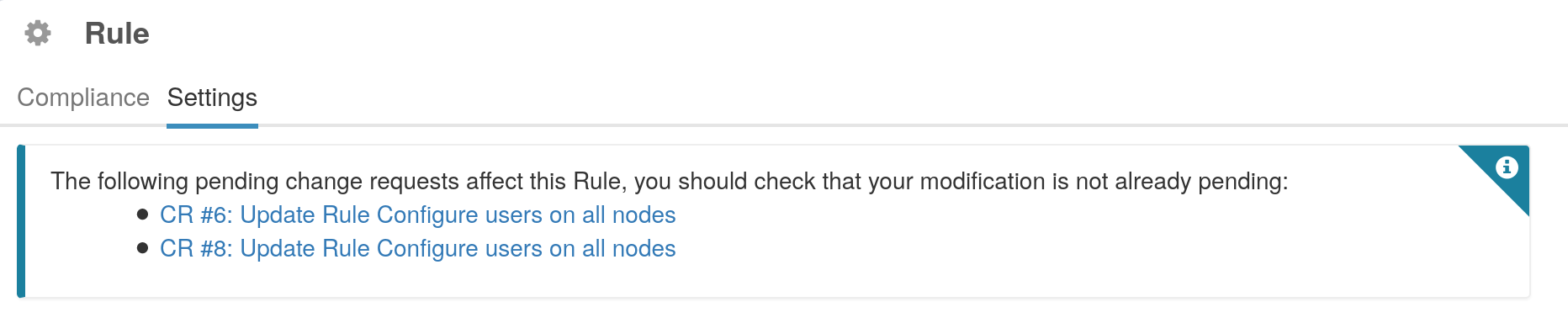
Email notification
You can set up email notification at each step of change request workflow.
You will need to fill the information about the mail server settings and to whom it should be sent for each step, this file is located at :
/opt/rudder/etc/plugins/change-validation.conf
|
When |
For each step you can set up an email’s template, we provide templates, by default they are located at :
/var/rudder/plugins/change-validation/{step name}-mail.template
Here is an example:
# Pending validation
validation.to="JaneDoe@acme.com"
validation.cc="JohnDo@acme.io,shelly@acme.com"
validation.bcc="jcvd@acme.com"
validation.subject="""[Pending Validation] CR #{{id}}: {{name}}"""
validation.replyTo="no-reply@acme.com"
validation.template="/var/rudder/plugins/change-validation/validation-mail.template"Here a list of parameter available to use in the template: - author - link - name - description
These parameters can also be used in subject parameter in the configuration file.
You can change the templates' locations, but you will need to modify the parameter {step name}.templateinchange-validation.conf
Validated User
A validated user is an user who is not subject to the workflow validation by change request. Any change done by a validated user is automatically deployed without any validation needed by another user Initially all validated users are displayed in change validation main page, you can manage the list by add or remove them from it.
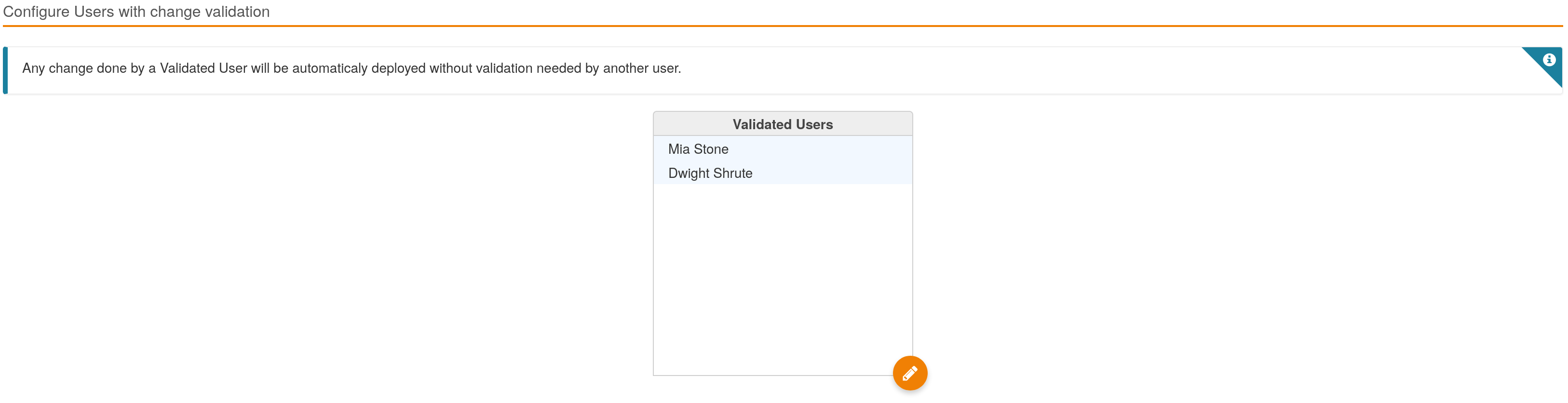
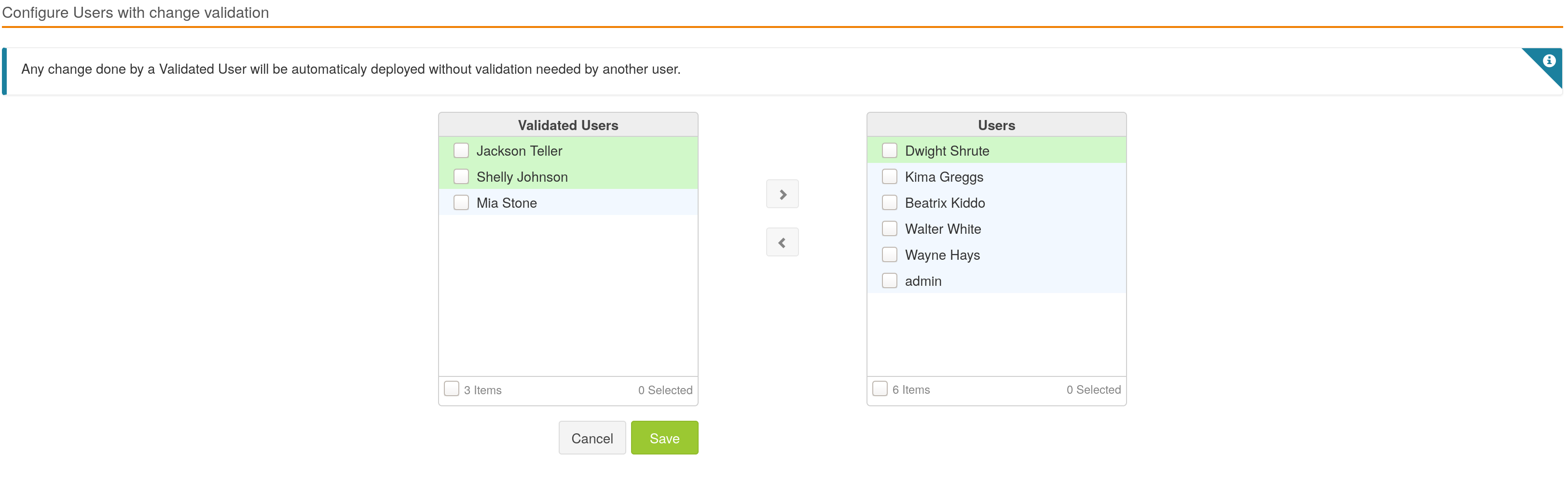
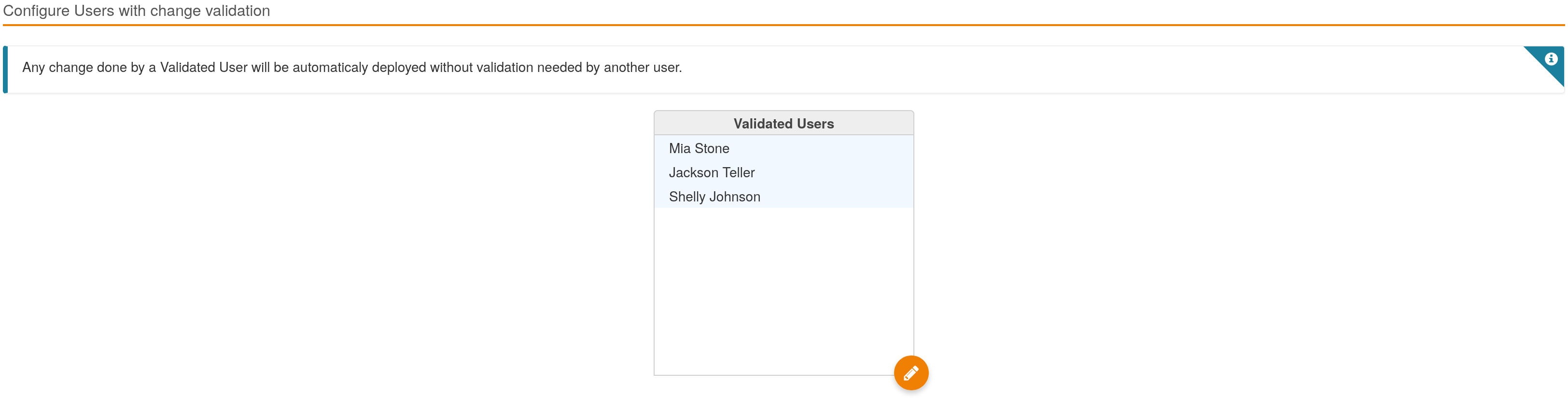
← Centreon Consul →